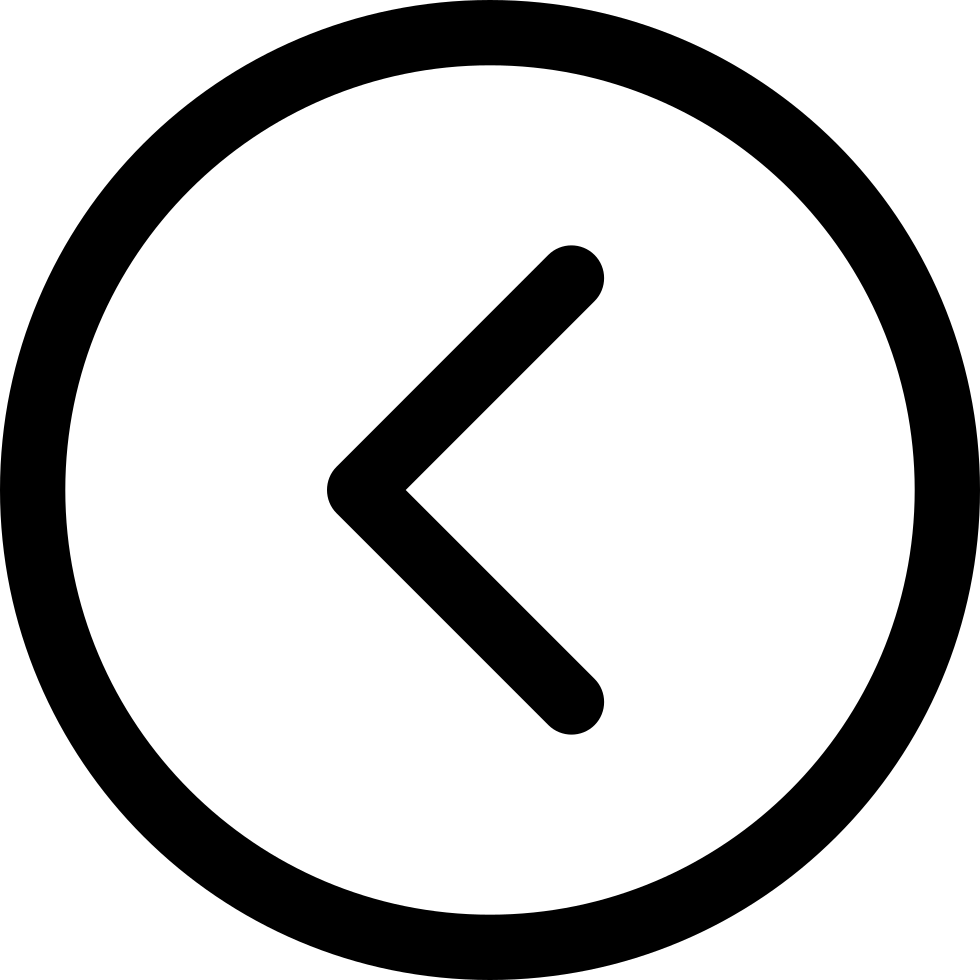A Hands-On Guide to Google AI Studio's New Build Feature
Ever had a brilliant app idea but dreaded the mountain of boilerplate code, setup, and debugging needed to just get a prototype running? What if you could describe your app in a sentence and watch it come to life, fully structured and ready to deploy securely and at scale?
That's not science fiction anymore. It's the new "Build apps with Gemini" feature in Google AI Studio, a revolutionary tool that acts as your AI co-founder, architect, and developer, all rolled into one.
In this guide, we'll walk you through the entire process, from a simple idea to a live, deployed web application, using the example from the video: an AI-powered "Magic: The Gathering" card generator.
Step 1: Articulating your idea
Everything starts with your idea. The key to this new feature is describing what you want to build in clear, natural language. The more detail you provide in your initial prompt, the better the result.
Our goal is to create an AI-enriched TypeScript application that generates a unique Magic: The Gathering card, complete with art and text.
Here’s the prompt we'll use, just like in the video:
"Please create an app that generates a unique new Magic the Gathering card, using Imagen for the visuals, and Gemini to create the text descriptions and stats for the card."
Notice how specific this is, while still being concise. We're not just asking for a card generator; we're specifying the AI models to use for different tasks (Imagen for images, Gemini for text). This helps the AI assistant make better architectural decisions. If you do not specify the models to use for your prototype, behind the scenes Gemini will do its best to select the right models for you. If needed, you can always edit the model string in the Build interface, which we’ll see in a second.
Once you've typed your prompt, hit the "Run prompt" button (the upward arrow icon).
Step 2: Entering the Build interface
The moment you run the prompt, AI Studio whisks you away to a new, IDE-like interface where your app will be created, and where you can recursively iterate on Gemini’s output. Let's break down what you're seeing:
- Code Assistant (Left Panel): This is your AI partner's control center. It shows you its thought process, the files that Gemini is creating, and any errors that the model encounters and fixes.
- File Explorer & Code Editor (Center): This is a standard code editor view. You'll see a complete file structure (folders, components, services) appear here, and you can click on any file to see the code being written in real-time.
- Preview pane (right panel): Once the code for you app has been generated, this is where you’ll see the app displayed.
Alt-text: A full-screen shot of the empty build interface right after the prompt is run, and once you can see the visualization of the example app. Use annotations to label the "Code Assistant," "File Explorer," and "Code Editor" panels.
Step 3: Gemini’s "Thinking" process
This is one of the most interesting parts of the experience. In the Code Assistant panel, you'll see a "Thinking..." section, using Gemini 2.5’s new “Thinking” capabilities. If you expand it, you can follow Gemini's step-by-step plan for designing and developing the AI-enabled application.
This isn't a black box – Gemini in AI Studio’s Build section is transparent about its strategy:
- Analyzing Concepts: Understanding the core request.
- Refining User Input: Planning how to best use the prompt.
- Outlining API Integrations: Deciding how to connect to the Gemini and Imagen APIs.
- Mapping Project Components: Structuring the app into logical React components.
- Developing App Logic: Writing the functions that will power the app.
This gives you insight into how a sophisticated AI agent approaches software development from scratch, and will change as you create new and more complex applications.
Step 4: Automated Code Generation
As the AI Studio Code Assistant works through its plan, you'll see the file explorer populate. This isn't just a single script or a handful of files; it's a well-structured, modern web application project, using the latest Gemini GenAI SDKs and models.
You'll see files and folders for things like:
-
components/(e.g., CardDisplay.tsx, UserInput.tsx) -
services/(e.g., geminiService.ts) -
types.tsfor robust TypeScript definitions -
index.htmlas the entry point -
App.tsxas the main application component
The code is written in TypeScript and uses the React framework, following modern best practices. The AI assistant uses the latest versions of the Google Gemini SDKs and models, so you're always building on the cutting edge, and with the right syntax and conventions.
Step 5: Automated Error Correction
Even AI makes mistakes! During the generation process, the assistant might create a small bug, like a type mismatch or an incorrect import.
But here's the magic: Gemini catches and fixes its own errors, without you needing to intervene.
In the GIF below, you can see a notification pop up: "Analyzing 10 errors..." The Code Assistant then works through them, "Resolving Type-Import Conflicts" and "Fixing Import Declarations" until all files have a green checkmark. This self-healing capability saves an enormous amount of debugging time.
Step 6: Previewing your application
Once the code is generated and the errors are fixed, it's time to see your creation.
At the top of the interface, you can hide the Code Assistant and the Code Editor to focus on the Preview pane. The app you described is now visualized right within your IDE, and you can interact with it to test new features, or iterate on the design.
For our example, we see the "MTG Card Forge AI" interface. We can type in an idea ("A wise old turtle that practices time magic.") and click "Forge My Card!" The app shows loading states and then uses the Gemini and Imagen APIs to generate a complete card, "Chronoshell Ancient," with beautiful art and descriptive text.
Step 7: Going Public - Deployment & Sharing
A prototype is great, but a deployed, secure, and scalable app is even better. AI Studio and Google Cloud Run makes this process incredibly simple.
In the top right corner, you have several options:
- Download: Get a .zip file of the entire project to run and edit locally.
- Share: Generate a link to share your applet with others.
- Deploy to Cloud Run (Rocket Icon): This is the most powerful option. With a single click, you can deploy your application to Google Cloud Run. You just need to select a Google Cloud project with billing enabled. The app will be live on a public URL, and your API keys are kept secure on the backend—they are never exposed to the client.
Now it’s your turn to build!
In just a few minutes, we went from a single sentence to a fully-functional, deployed web application with a structured codebase, API integrations, and a live UI. This new build feature in Google AI Studio is a game-changer for rapid prototyping, learning, and bringing ideas to life faster than ever before.
Head on over to Google AI Studio, try it out, and share your creations. We can’t wait to see what you build!